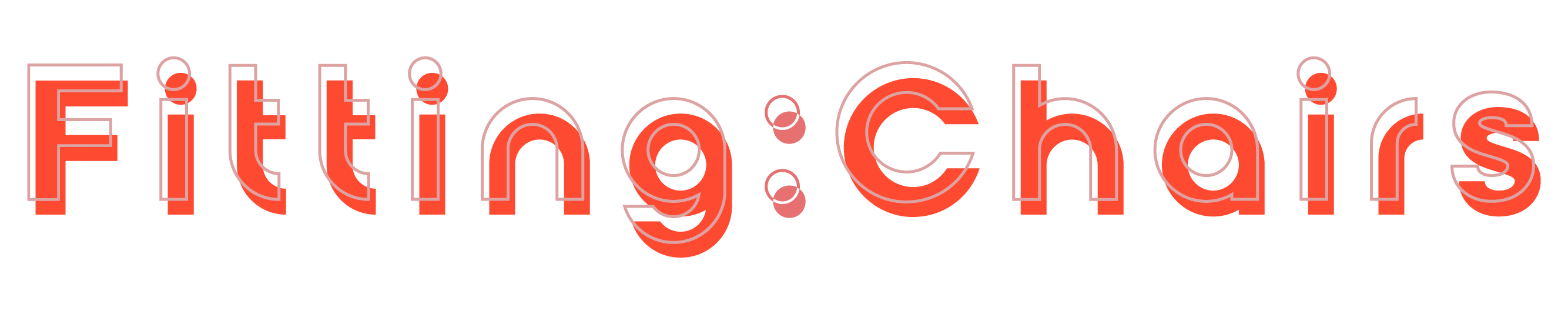There are several methods to connect two monitors to two computers so that you can switch between them in a one-desk setup using one keyboard and one mouse to control both computers.
Find out with guides of FittingChairs now!
Overview
Here are some standout points you may consider below:
- Using of a KVM switch if neither your primary or secondary monitor has enough ports to support two computers
- Setting up both computers to use a mouse and keyboard seamlessly between the dual monitor setup using software solutions and display settings
- Using laptop screens as primary monitors or docking stations for laptops
- Using a remote desktop connection or a casting device
But, before we get into the alternatives, let’s take a closer look at the best solution.
Using Multiple External Monitor Ports and 1 KVM Switch
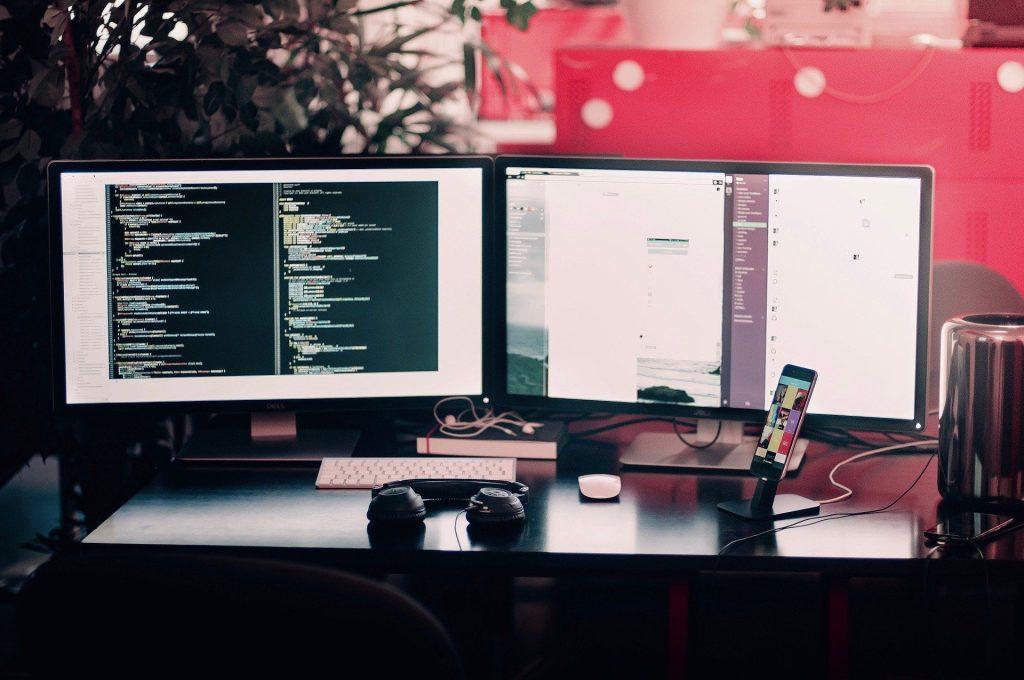
Modern monitors have multiple input ports that allow you to connect 2 monitors to 2 computers to create a dual monitor setup.
For the display, you can use either the VGA port, HDMI, or DVI input on either monitor. For the keyboard and mouse, you can use a KVM switch, which allows you to use them on both computers at the same time.
Although this is the simplest method for achieving a dual monitor setup, there are other options depending on your display settings and the hardware you own.
Connecting two computers to a dual monitor setup is more difficult than connecting two computers to a single monitor or using one computer with multiple screens.
However, it’s far simpler than you think- as long as you have the necessary materials, including:
- 2 computers, each with two HDMI ports and two VGA ports, or one of each (1 HDMI and 1 VGA)
- Each computer requires two monitors with two or more inputs, including an HDMI, VGA, or DVI port.
- Enough cables to connect each monitor to each computer, as well as USB cables for the KVM switch and a single keyboard and mouse, including the power cable for the monitor sufficient desk space
- Graphics cards that have been updated to support both monitors
During applying how to connect two monitors to two computers, it’s also good to know measuring a computer monitor.
Now that you have everything you need, you can take the following steps to apply how to connect a computer to two monitors.
Step 1. Connect Both Computers To Dual Monitors Using The Video Ports

Whether you use modern ultrawide monitors or any other type of monitor, each one should have at least two display ports or even without the additional features.
Connect computer A to both monitors A and B’s HDMI or DVI ports. Then, using each monitor cable, connect computer B to both VGA display ports on both monitors.
Then, your computer display will appear on each monitor, but you will need to manually switch the input on each monitor by selecting which input you want to display.
You may want to configure the additional monitors using the display settings on each computer. But first, keep in mind you must connect the single keyboard and mouse with a KVM switch.
Step 2. Connect Keyboard And Mouse To Both Computers Using A KVM Switch
The second step on how to connect a computer to two monitors is connecting the mouse and keyboard to the USB ports using the KVM switch. After that, connect each output port to both computers A and B.

In this case, a KVM switch resembles a USB dock. They do, however, come in a variety of styles and with every type of port you will require.
Well, some KVM switches even include a video output port, which can be used to create separate screens for two computers. However, because it splits the output to two computers via a single common port, it may have an effect on screen resolution.
Unlike a USB dock, KVM switches can remain plugged into both computers, allowing you to use a single keyboard and mouse for both without constantly plugging and unplugging.
KVM switches have additional features in addition to a keyboard and mouse. Thumb drives, printers, webcams and headsets, an ethernet cable, and other devices can also be connected to both computers.
Step 3. Configure Preferred Display Option In Computer Settings
With a dual monitor setup, you can customize the settings to your liking.
You have two options:
- Duplicate the displays, which means copying everything on your primary monitor to the secondary monitor.
- Set up extended displays which have the ability to separate monitors with separate monitor settings.
With this setup, you can also disable one display, either monitor A or monitor B. Additional options, such as monitor position, are available depending on the computer and operating system.
Mac users can access their display settings by clicking the Apple logo in the upper left corner of the primary monitor and selecting system preferences, then display settings. You can also do a spotlight search for Display Settings by pressing Command + Space Bar.
On the other hand, users of Windows can access display settings through the control panel.
Alternative Options for Connecting Two Computers to Two Monitors
Besides the first method, here are some other ways to connect two computers to two monitors.
Use A KVM Switch Or Docking Station With Display Ports

If you have extra cash, you can buy a premium KVM switch with all the ports you need to connect your monitors to two computers.
Simply plug both monitors into their respective KVM ports, connect a keyboard and mouse, and then connect the two outputs on both computers from the KVM switch.
Use Microsoft Garage Software
If you use Windows, Microsoft Garage is software that you can use only for your keyboard and mouse, not your monitors.
If you don’t have a KVM switch, this is an alternative.
2 Laptops
You can have 3 screens if you have two laptops and one monitor. The two laptops can share a single extended display while also having their own primary displays.
However, because each laptop has its own keyboard, this option can become quite complicated. Instead of CPUs, you can use laptops to perform the first method.
Using A Casting Device

How to connect two monitors to two computers? Use a network connection.
A casting device can wirelessly cast your laptop or desktop display to another screen.
You can cast your primary display to a separate monitor at the same time, and if you have two computers, you can simply cast which one is in use to the second display. To use a single keyboard/mouse setup, you will still require a KVM switch.
Above are some choices of applying to connect two monitors to two computers. If you find this article of FittingChairs useful, don’t hesitate to share it!