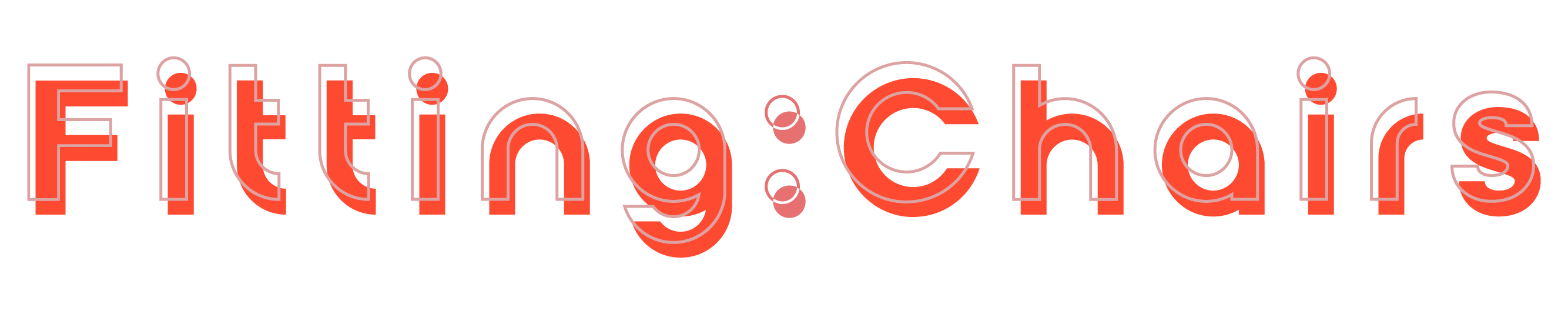Have you ever wondered how dirty your keyboard’s nooks and crannies are? How to remove keys from mechanical keyboard? Refer this article of FittingChairs to know ultimate guides!
Do You Have a Hot-Swappable Keyboard?
Before you even begin attempting to apply how to remove a key from a mechanical keyboard, make sure you have a hot-swappable mechanical keyboard.
What exactly is a hot-swappable keyboard?
A hot-swappable keyboard is one that allows you to replace the key switches with a switch puller tool without having to solder and desolder them from the PCB.

If you don’t have a hot-swappable keyboard, you should stop right now because removing the key switches from a non-hot-swappable keyboard can easily destroy it.
3 Easy Steps for Removing Mechanical Keyboard Keys
The significance of correctly steps on how to remove mechanical keyboard keys cannot be overstated. If done incorrectly, there is a high risk of damaging your mechanical keyboard, key switches, or keycaps.
A keycap puller is a lifesaver when it comes to getting the job done correctly. But how to remove mechanical keyboard keys with a keycap puller?
Here are 3 steps:
Step 1. Find or Make a Keycap Puller

While you can buy a ready-made keycap puller between wire and plastic, you can also make your own with little effort.
In general, wire keycap pullers are preferred because they allow for a better grip on the keycap. Because wire is more durable than plastic, wire keycap pullers will outlast their plastic counterparts.
While wire keycap pullers are preferable, you can make your own by unfolding a paperclip into a straight line. Before lifting, bend the paperclip into a “L” shape and slide it under the keycap.
Some mechanical keyboard users swear by using Sellotape to remove keycaps in a pinch. To do this, simply press down on the key and lift it slightly to the side. Then, attach the tape to either side of the keycap and gently pull upwards to remove it.
Keep in mind that it is critical to use strong, high-quality tape for this method. To ensure the tape stays attached to the keycap, use tape with a strong stick.
Step 2. Insert the Puller Onto the Keycap

Depending on whether your puller is wire or plastic, the useful method for inserting it under the keycap will differ. When using wire keycap pullers, slide the metal wires underneath the keys before pulling them upwards.
In terms of how to remove keyboard keys with plastic keycap pullers, this kind must be slid over the keycap until the puller snaps to the keycap. Following the snap, gently lift up and remove the key.
Step 3. Use Gentle Pulls Until the Keycap Comes Loose

When it comes to how to remove keyboard keys, take your time. If you’re not careful, you could break the cap and damage your entire keyboard. You should be able to gently wiggle and pull the keycap off smaller keys, such as letters and numbers.
For larger keys, such as your space bar, gently lift one side and then the other. Because larger keycaps are anchored to a stabilizer, they are notoriously harder to remove than smaller keycaps.
After cleaning beneath your keycaps, you should be able to click each keycap back into its proper place.
How To Remove Mechanical Keyboard Keys Without A Tool (Keycap Puller)

You can remove keycaps with your fingers if you don’t have a keycap puller or a paperclip.
However, using your fingers can be painful because you must gently lift the keycap off the keyboard with your fingernail. However, once you’ve removed the first keycap, you can usually get by with little extra pain.
While removing keycaps with your fingers is possible, most modern mechanical keyboards will also include a keycap puller. This way, you’ll have a puller that’s custom-made for your keyboard.
It is advantageous to use a keycap puller designed for specific keyboards because it reduces the risk of accidental damage during the process.
Benefits of Removing Your Keyboard Caps
Did you know your hand can carry an average of 3,200 germs from over 150 different microorganism species? Isn’t that gross? Simply for that reason, you should clean your keyboard and keycaps on a regular basis.
Furthermore, even if you don’t notice anything on the surface, dust and other gunk can accumulate beneath your keys.
Keycaps can be gently washed with soap and water after being removed with a keycap puller. You should thoroughly dry the keycaps before reinstalling them on your keyboard.

Although keeping your keyboard clean is important, there are other advantages to being able to remove your keycaps:
- Repairing and replacing keyboard switches: Your keyboard switches will wear out over time. When you combine that with a buildup of gunk and dust, you may need to replace a switch or two.
- Keycap replacement: When a keycap wears out and you can’t tell what the key is, being able to remove it and replace it with a new keycap is convenient.
- Changing your keyboard: Gamers and electronic enthusiasts typically take great pride in their computer setup. Knowing how to remove keycaps can help you save money on keyboard customization by doing it yourself rather than hiring someone else.
Verdict
It’s not as difficult as it appears to know how to remove mechanical keyboard keys. A wire keycap puller will be your best friend when it comes to removing keycaps to clean them or customizing your setup.
Consider purchasing a good wire keycap puller for whatever reason. If not to make the process more convenient, then to prevent permanent pain in your fingertips.
Click our working from home guides to know more about tips stay active and productivity while having a remote job!
FittingChairs show you guides on how to remove keys from mechanical keyboard with 3 simple steps. Share this article if it works with you!