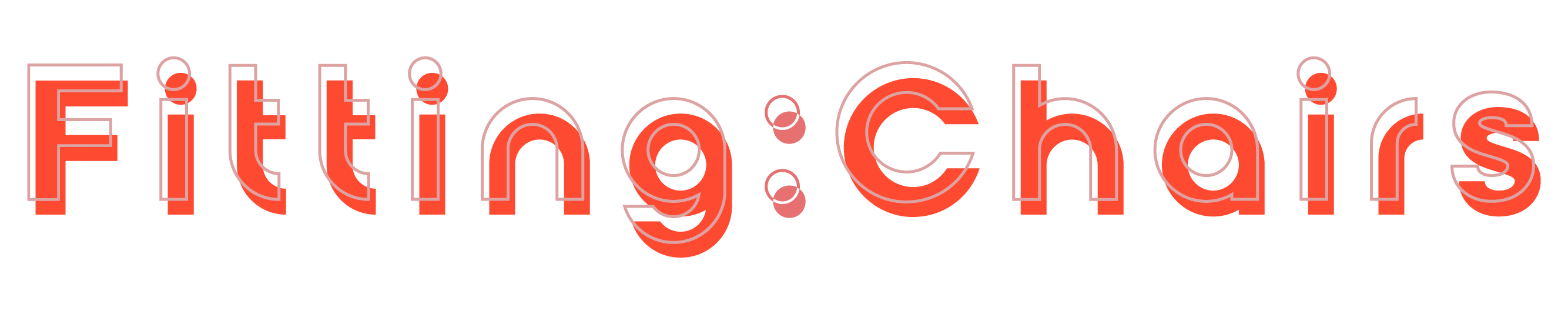Have trouble setting up your gaming rig with your mechanical gaming keyboard and headset? How to connect a headset to gaming console? FittingChairs will show the basics of what you need to know about connecting your headset to your gaming equipment.
How To Connect Your Gaming Headset To PC
A USB headset can be used with a gaming keyboard. However, despite their apparent simplicity, getting a gaming headset to work on your preferred platform can be surprisingly difficult.
But what if you prefer to play console games? Is it possible to connect it to your smartphone?
The ability whether can you connect a headset to a keyboard will be determined by the type of gaming headset you have. It can be either a wired or wireless headset.

Before we get into all of how to connect your gaming headset to PC, let’s go over the following steps you must take:
Step 1. Check the Audio Output
This is important if you’re using a wired headset. You must ensure that they are not physically damaged. The audio outputs on your PC tower are either in the front or back which depends on the brand and design.
They will be on the side or the front of a laptop. Keep in mind that a PC has three audio ports: 3.5mm, USB 3.0, and HDMI.
Step 2. Check the Headset Connectors
If your PC does not have an audio output for a gaming headset, then you can purchase an audio adapter or converter.
There will be plenty of these headset connectors available on Amazon.

Step 3. Connect the Headset
Using the jacks for both your headset and microphone, plug them into the available outlets. Check that they are connected to the correct ports.
Step 4. Check the Sound Output
- Go to the taskbar, right-click the sound icon, and select ‘Open Sound Settings.’ Under ‘Output,’ there will be a pulldown menu.
- Choose your device and test it by playing music or a YouTube video.
- Then, return to the sound settings and select the ‘Sound Control’ option.
If you’re using Speaker:
- Locate the Speaker settings (a green check mark) and select properties. Select the advanced tab and then press the ‘Test’ button.
- Select the recording tab in the ‘Sound Control’ panel. Choose the microphone option and match it to your headset. Go to properties after clicking ‘Set as default.’
- Adjust the levels to your personal preferences, and you should be done.
If you’re using a wireless gaming headset:
- 4. Connect it to your computer via Bluetooth. This is done through the ‘Quick Settings’ tray, which is located on the right side of the taskbar.
- 5. Move your cursor upwards to find the Bluetooth icon, right-click on it, and select ‘Add New Bluetooth Device.’ When a new window opens, there will be an option at the top that says ‘Add Bluetooth or other device.’
- 6. Select ‘Bluetooth’ by clicking on it. The computer should be able to detect any available devices. If it detects your wireless headset, select ‘Pair Device.’
How To Connect Your Gaming Headset To Your Gaming Console

Now we’ll look at how to connect your gaming headset to a gaming console. Not every console will have the same configuration. We’ll look at how you can relate it to the following:
- The PlayStation 4
- The PlayStation 5
- The Nintendo Switch
- The Xbox One
- Your mobile phone
Below are the following instructions in the section that applies to your console:
How To Connect A Headset To PS4
You can connect your headset to a PlayStation 4 in 2 ways:
- Use your controller
- Use your console
This will also be determined by the type of connection used by your headset.
For example, if your headset has a 3.5 connection (such as Razer headsets), you must plug it into your controller. The headphone jack will be built into the controller itself.
The process of how to connect a gaming headset to PS4:
- Step 1. Plug in your headset, navigate to the Settings menu.
- Step 2. Navigate to the Settings menu and choose ‘Devices’ section and ‘Audio Devices’ till ‘Headset connected to controller’ is selected.
If the headset has a microphone, you must set the input to the same. For both the speakers and the microphone, select ‘All Audio.’
If your headset has a USB port, the same rules apply whether or not you connect a USB dongle.
How To Connect A Headset To PS5
One of the best features of the PlayStation 5 over its predecessor is that headsets can be connected easily.
The process of how to connect a gaming headset to PS5 gaming console:
- Step 1. Connect the headset or wireless dongle.
This can be accomplished via the 3.5mm headphone jack on your controller or any of the USB ports on the front of the console (USB-A or USB-C).
- Step 2. Your console will detect the connection and switch to that specific audio output.
You shouldn’t have to make any audio adjustments unless absolutely necessary. If you prefer, you can access the sound settings through the main settings menu, select ‘Headphones,’ and then select the ‘Chat Audio Only’ mode.
How To Connect A Gaming Headset To Nintendo Switch
The Nintendo Switch is a console known for its adaptability. You will have some connection options to choose from. It does have a 3.5mm headphone jack, which is useful if you only use headsets.
However, many games on the Switch do not support your microphone.
So, you’ll want to find a Switch-compatible headset while plugging a phone into the microphone jack. A splitter and/or a dongle will be required.

To enable voice chat features, connect both the headsets and the phone at the same time. It’s a wise way to get the closest thing to a headphone and mic setup working together.
After you’ve connected these, use the Nintendo Switch Online app to launch a game that supports this configuration.
When you open the app on your phone, voice chat is enabled. You can also play first-party Switch games such as Mario Kart 8 Deluxe and Super Smash Bros.
The USB ports on the Nintendo Switch have improved over the years. As a result of USB-C dongles, which the Nintendo Switch supports, wireless headsets have become a popular choice for this console’s players. It also received a firmware update in September to improve Bluetooth connectivity.
If you use a wired headset, the 3.5mm connections will be just as good. You can still get a good audio experience if you use a USB cable headset or a regular wired headset.
How To Connect A Headset To Xbox One
When it comes to how to connect a gaming headset to the Xbox One, there are several ways to connect it. It has a 3.5mm connector, just like its PlayStation 4 counterpart. However, older controllers will not have this feature.
To connect, you will need to purchase a newer gaming controller. Alternatively, you can buy a Microsoft adapter that is Xbox One compatible. If you have a wired USB headset, you can plug it into the console if it is compatible.
Similarly, you can apply the same process for how to connect a wireless headset to Xbox One with a USB dongle. If non-3.5mm gaming headsets are made exclusively for the Xbox One, the console will support them.
Anyway, keep in mind that a gaming headset designed for the PlayStation 4 will not work with this console.
How To Connect A Gaming Headset To Your Smartphone
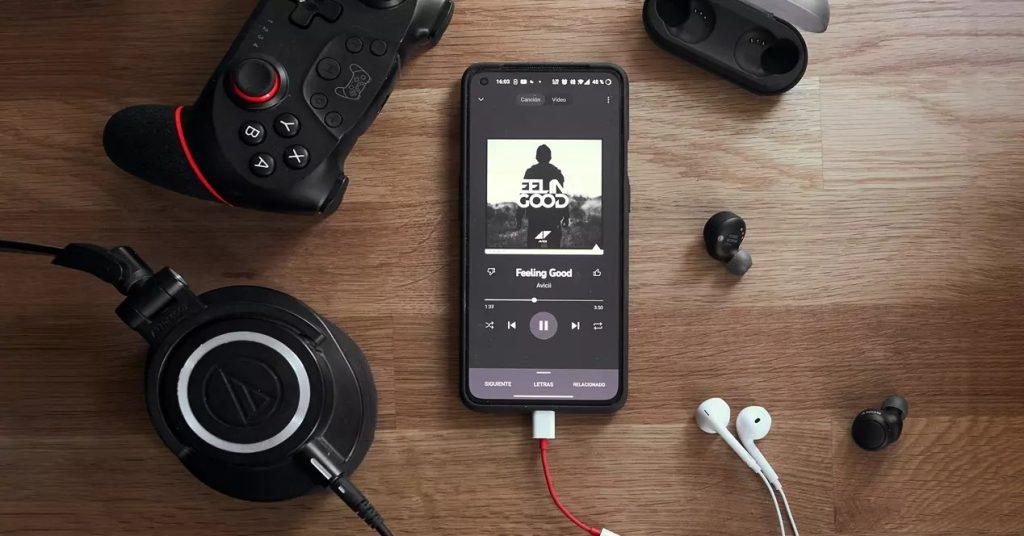
Your smartphone will include a headphone jack as well as Bluetooth capabilities depending on the model. If it has a 3.5mm plug, you can plug in your headset normally.
Generally, the Bluetooth connection was not designed for gaming, but it is available if you have wireless headsets.
Specific headsets, such as the EPOS Sennheiser GSP 670, can handle both a headset and a Bluetooth connection. When used on a smartphone, gaming headsets in general will have limited functionality. It’s wonderful to listen to music and nothing else.
If you have a standard 3.5mm jack, you can use wired earbud headphones. Ear headphones with Bluetooth connectivity are another option. These can be headphones that you can tap in a specific area to adjust the volume or accept calls.
Some earbud headphones include a built-in microphone. Unfortunately, these will not be useful for any smartphone gaming. Any good pair of headphones with good sound quality could be your best bet.
Can You Use The USB Passthrough On Your Gaming Keyboard?
A USB passthrough is typically found on ‘high end’ gaming keyboards.
They will include an additional female USB port for plugging in other USB-compatible devices. If you want easy accessibility and connectivity, these keyboards are ideal.
A USB mouse, thumb drive, and even a headset can be connected. You should be fine as long as it has a USB plug and is compatible with your PC.
What Headsets Are Compatible When Using Keyboard And Mouse?

The answer is that if you use a keyboard and mouse for gaming, wireless headsets are your best bet.
You should have an extra USB port available so that you can connect the audio device properly. It can also be beneficial for those who take wire management seriously.
Another thing to think about is the console you’re using.
Let’s take a look at the Xbox One as an example. If you use a keyboard and mouse that are compatible with the console, you can also use exclusive headsets for it.
If you’re using a PC, you could consider using a USB hub to connect all of your devices if they have USB plug-ins. This can free up any extra ports you may have to maximize your gaming experience.
Above are some home office guides in terms of how to connect a gaming headset to different gaming consoles. FittingChairs hope you find this article amazing and share it!