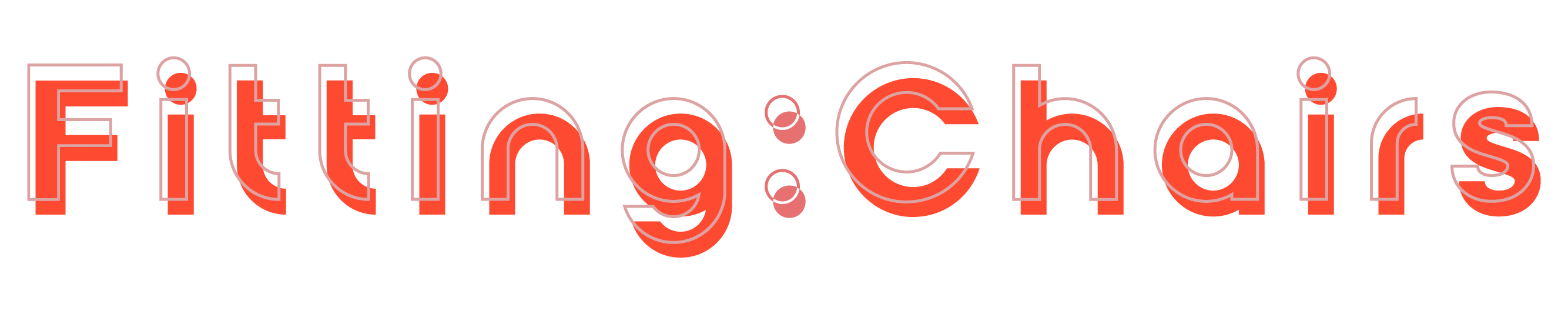In this article, FittingChairs will provide a checklist of ergonomic set up for laptop to ensure that your laptop is ergonomically correct so that you can work efficiently without compromising your physical well-being.
Why You Should Elevate Your Laptop Ergonomically?
In fact, over 91% of digital nomads use laptop computers because they are portable and efficient. However, there is a serious issue with using laptops in the long run. It’s when laptop ergonomics are not the best for our bodies.
Laptops were originally designed for brief periods of use when a person did not have access to a desktop computer. As laptops improved over time, their popularity surpassed that of desktop computers, eventually displacing them.
When you use a laptop for an extended period of time, you are more likely to suffer from neck and shoulder pain, back strain, and other physical injuries.

And this is why you need to focus on how to setup laptop ergonomically. Indeed, arranging your workspace ergonomically is a great work-from-home practice that can save you a lot of physical pain over time.
More specifically, it’s also related to position. When you’re working, it’s critical to be conscious of your body posture.
The body is sitting up straight with a natural S-shape curvature, the knee and elbow joints are at 90 degrees for sitting, both feet are flat on the floor, and the eyes are at the same level as the top of the monitor.
With proper sitting and standing posture in mind, let’s look at how you can make your laptop workspace more ergonomic.
The screen and keyboard are too close together, and the small size forces our bodies into awkward — and uncomfortable — positions such as hunching our backs, tilting our heads down, leaning forward, and resting our wrists on flat, hard surfaces.
These positions may not feel uncomfortable at first, but they can strain our bodies over time, resulting in muscle, nerve, and joint injuries.
How To Setup Laptop Ergonomically?
Here are 7 things to think about when setting up your laptop-based workspace for getting an ergonomic laptop setup:
How To Set Up A Monitor On A Laptop
First and foremost, good posture keeps the neck in a neutral position, which means the eyes are looking straight ahead. To achieve this neutral-neck position, raise the monitor until the top edge of the monitor reaches your eye level.
In this straight position, you can see the entire monitor without having to tilt your neck too much, though you may need to look down slightly while typing on occasion. The goal is to keep your neck in this neutral position the majority of the time.
But how exactly do you position the laptop?

You have two options: get a laptop ergonomic stand and keyboard, or buy an external monitor.
- If you use an external monitor, adjust the height so that the top edge is at eye level.
- If you use a laptop ergonomic stand, make sure the top of the screen is at your eye level.
They are the best laptop monitor setup you should consider.
Besides, to get the right size of your monitor, refer to our guides on how to measure a computer screen!
How To Set Up Ergonomic Laptop Keyboard
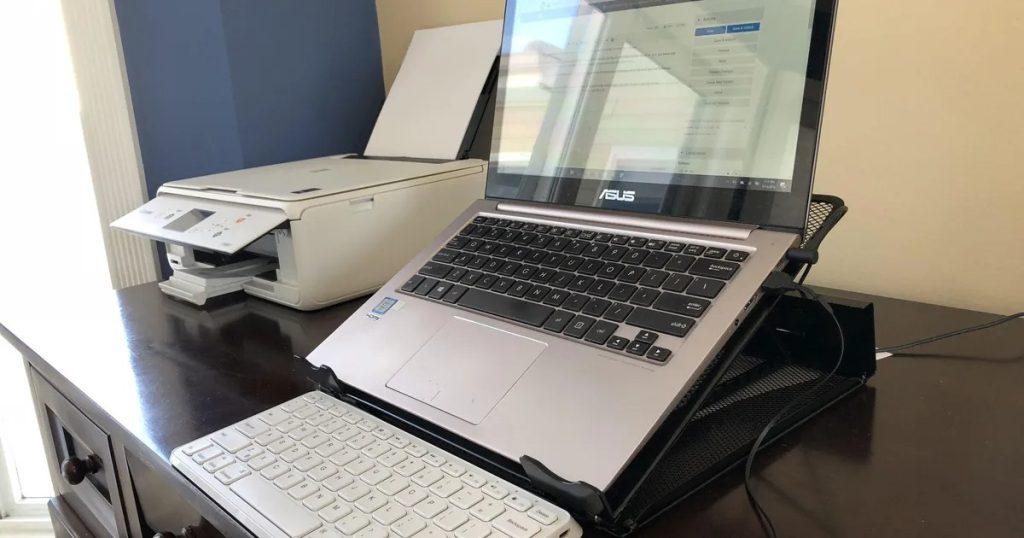
Position the laptop keyboard for your elbows at 90 degrees. Then, resting on the armrest of your chair, you can type comfortably.
You should also get an external keyboard so that your wrists can rest on the table and your elbows can stay at 90 degrees while typing. Even better, get keyboards with wrist rests.
How To Set Up Mouse
Whether using a mouse or a touchpad, your fingers, thumb, and hand are constantly moving slightly, causing the muscles in the affected area to become tired and overworked. This can result in pain in the hands, wrists, forearm, elbow, and, in some cases, the shoulders.
So, what is the best mouse ergonomic setup?
You can choose between a mouse wrist cushion and an ergonomic mouse which feels awkward at first.
The wrist cushion relieves pressure on the wrists while also providing comfort. The ergonomic mouse is slightly more expensive, but it completely relieves pressure on the wrists on the palm side.
It also takes some time to get used to an ergonomic mouse because it requires you to change your hand position from palm facing down to a handshake.
How To Set Up Office Chair Ergonomic

An ergonomic chair that can support your entire back is ideal, but they often cost more than $100 and are not affordable for everyone. However, there are less expensive options available.
If your chair lacks lumbar support which curves in naturally near the lower back, roll up a small towel or a small pillow. Sit back and place it between the chair and your lumbar.
Don’t forget to adjust the towel or pillow to your preferred level of comfort. Specially designed lumbar pillows are also available for less than $20.
Find out more high-rated ergonomic office chair to get the complete ergonomic laptop setup.
Feet
Because it ensures that your body weight is distributed evenly across your hips, proper posture requires both feet to be flat on the ground.
If you wear heels, taking them off or switching to a flat shoe may be the most comfortable option.
What if your feet are unable to touch the ground? You can make do with a footrest or a stack of hardcover books. Adjust the footrest height until your thighs are 90 degrees against your calves.
Keep in mind to avoid sitting with your legs crossed. This can reduce blood flow and strain muscles.
Brightness
This is one of the best ergonomic desk setup as well as the best ergonomic laptop setup. Indeed, staring at a brightly colored screen for hours causes eye strain, muscle strain, and headaches.

However, with a few simple adjustments, you can reduce the strain and help your eyes. Try one of the following ideas:
The formula is 20-20-20. Every 20 minutes, take a 20-second break from your screen and focus on a fixed point at least 20 feet away.
To stay productive, change the color of your screen to something warmer, like yellow or orange. Well, these colors are gentler on the eyes than white lights. To change the color automatically, use free tools such as f.lux.
You can change the brightness of your screen. Turn off your workspace’s lights. It’s too bright if the laptop screen appears to be a light source. If it appears dull and gray, it is most likely too dark.
Take Regular Breaks
Even if you have the perfect laptop ergonomic setup, sitting or standing for long periods of time is not good for your health.
Stretch different parts of your body for 5 to 10 minutes, focusing on the neck, shoulders, and spine. Do some relaxation exercises, such as meditation or napping, to give your body the rest it needs. To give your eyes a rest, try to avoid looking at the screen during the break.
Conclusion
Use the checklist below to ensure your laptop is ergonomically set up so you can work efficiently without jeopardizing your physical well-being.
- Is your posture correct when sitting and standing at work?
- Is the top edge of your screen at eye level?
- Are you typing with your elbows at 90 degrees?
- Is your wrist well-cushioned or pressure-free?
- Is your lumbar spine properly supported?
- Are both of your feet planted firmly on the ground?
- Are your thighs 90 degrees to your calves?
- Is the color temperature on your screen set to warmer?
Arranging your workspace ergonomically to save you a lot of physical pain over time.
Because your workplace is where you will spend the majority of your working hours, why not make it comfortable, safe, and enjoyable?
If you want to improve your posture while working remotely by having a flexible workspace besides how to get an ergonomic set up for laptop, you can learn more with FittingChairs about our complete guides designed for the needs of remote workers.